Kon Boot For Windows 2.5.0
- Kon Boot Windows 10
- Kon-boot For Windows 2.5.0 (full Working Software) Password
- Windows 5.0 Download
- Kon-boot For Windows 2.5.0 (g_touch)
- Kon-boot For Windows 2.5.0 (g_touch)
- Kon-boot For Windows 2.5.0
- Kon Boot Windows 10 Download
Kon-Boot for Windows 2.5.0 7 Mb Kon-Boot is an application which will silently bypass the authentication process of Windows based operating systems. Without overwriting your old password! 1 Kon-Boot v1.0, the free version I've reviewed above, does not support 64-bit operating systems or Windows 8 or Windows 10. However, an updated and commercial version of Kon-Boot, available for $25 USD here, does support 64-bit versions of Windows, including Windows 8/8.1, and possibly Windows 10. There are probably various other stability.
The Kon-Boot password hacking tool has to be the easiest, and fastest, free Windows password recovery tool I've used. It's actually a password reset tool as many of these programs are, like ONTP&RE.
However, Kon-boot works in an entirely different way than those other Windows password reset/deleting tools so it's an excellent alternative if they haven't worked out for you.
- Kon-Boot for Windows 2.5.0 7.25 MB Kon-Boot is an application which will silently bypass the authentication process of Windows based operating systems. Without overwriting your old password! In other words you can login to your Windows profile without knowing your password. Easy to use and excellent for tech repairs, data recovery and security.
- Kon-Boot for Windows 2.5.0 Kon-Boot is an application which will silently bypass the authentication process of Windows based operating systems. Without overwriting your old password!
- Kon-Boot for Windows 2.5.0 Retail Original License 2015- Kon-Boot is a very useful and powerful application toolkit for Windows which can easily and silently. El carro de compra est actualmente.
Jan 14, 2019 Kon-Boot for Windows 2.5.0 Kon-Boot is an application which will silently bypass the authentication process of Windows based operating systems. Without overwriting your old password! In other words you can login to your Windows profile without knowing your password. Easy to use and excellent for tech repairs, data recovery and security audits.
Just download the free ISO file, burn it to a disc, boot from the disc, and you'll be back into Windows in a few minutes. Read on for more of my thoughts on this program, including a short how-to.
Kon-Boot Pros & Cons
While not my favorite password resetting tool, it does work:
Pros
- Easiest password reset tool available
- Software is freely available
- ISO image is smallest of any free password recovery or reset tool
- No access to Windows or knowledge of old password is needed
- Works with 32-bit versions of Windows 7, Windows Vista, Windows XP, and some Windows Server OS's
Cons
- Access to another PC required to burn ISO file
- I could not get it to work from a USB drive
- Not supported on newer or 64-bit Windows operating systems
More About Kon-Boot
- Kon-Boot will temporarily remove the password on any 32-bit edition of Windows 7, Windows Vista, or Windows XP.
- No installation is required—all password resetting is done from bootable disc or flash drive.
- Kon-Boot is easy and fast, making the password reset task in Windows one of the most efficient I've seen.
- ISO download is very small, a stark contrast to the huge download required for a true password recovery program like Ophcrack.
Kon Boot Windows 10
My Thoughts on Kon-Boot
Kon-Boot v1.0 is one of my favorite Windows password reset program, mainly because it's so fast and easy to use. I'd rank it higher among the other options available but it doesn't support 64-bit operating systems nor any edition Windows 8 or Windows 101.
However, since it works so differently than Offline NT Password & Registry Editor, Kon-Boot is an excellent alternative if you need your Windows password reset and that free tool hasn't worked for some reason.
Kon-Boot requires a few post-cracking steps to be a real Windows password reset solution but nothing required by this amazing program is too difficult for anyone with the very serious problem of being locked out Windows.
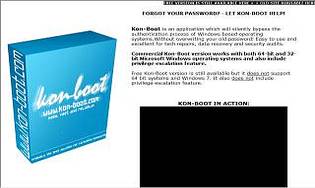
How to Use Kon-Boot
To get started, visit the Kon-Boot download page. Once there, click Download, and then again on the prompt. Wait a few seconds for the kon-boot1.1-free.zip download to start. This ZIP file is extremely small so it shouldn't take more than a second or two.
Once downloaded, extract the files in Windows or with some other free zip/unzip tool. If prompted, the password is kon-boot. Once extracted, you'll see two folders. Locate the CD-konboot-v1.1-2in1.zip file and extract it, creating the CD-konboot-v1.1-2in1.iso file.
Kon-boot For Windows 2.5.0 (full Working Software) Password
The file names make it look like you're using Kon-Boot v1.1 but it's actually v1.0, which you'll see noted when you run the program.
Burn this ISO file to a disc—a CD is fine. Burning an ISO file is different than burning a normal file so if you need help please see How to Burn an ISO File to a CD. Unfortunately, I was not able to get Kon-Boot working from a USB drive.
Windows 5.0 Download
After creating the disc, boot from the disc by rebooting your PC with the disc still in the drive. Kon-Boot will start automatically. When you see the Kryptos Logic logo, hit any key. The rest of the process is automatic.
Once Windows starts, just log in to your account with a blank password. It's also possible that Windows will just log in automatically and skip the password asking process. Either way is fine.
Unlike other password reset tools, this isn't the end of the story. Kon-Boot has created a special situation where you can access your account but this goes away next time you start your computer. Unless you want to use Kon-Boot to login to Windows every time you start your computer, you'll need to change your password. Unfortunately, Windows will not let you do that from within your account right now.
To solve this problem, create an administrator account, log off, log on as the administrator, and then reset your account's password from the account you just created. Once you've done that, you can remove the disc, restart your computer, and login to your own account with the new password you created. Feel free to delete the administrator account you created to reset your password from.
Once this is all done, be sure to create a password reset disk so you can avoid using Kon-Boot ever again!
Having Problems Using Kon-Boot?
Did you have problems running Kon-Boot or did it not remove your Windows password? Try another free Windows password recovery tool or maybe even a premium Windows password recovery tool.
Also, be sure to read through my Windows Password Recovery Programs FAQ for answers to the most common questions I get about these kinds of programs.
[1] Kon-Boot v1.0, the free version I've reviewed above, does not support 64-bit operating systems or Windows 8 or Windows 10. However, an updated and commercial version of Kon-Boot, available for $25 USD here, does support 64-bit versions of Windows, including Windows 8/8.1, and possibly Windows 10. There are probably various other stability improvements as well. I have not personally tested this commercial version and do not recommend you purchase it unless you've exhausted your free password recovery options first.
(Kon-Boot is'nt free anymore)
In this step-by-step tutorial i will show you how to easily install Kon-Boot on your USB.
Kon-Boot is a handy tool to have when you forget your password to your Windows user.
I would be installing the free version of Kon-Boot but you can buy the full version.
Requirements
Kon-Boot is able to work with following operating systems:
Operating system Free version Full version
Microsoft Windows XP Home Edition (Service Pack 2+) Yes Yes
Microsoft Windows Vista Home Basic 32Bit/64Bit 32-Bit Only Yes (FULL SUPPORT)
Microsoft Windows Vista Home Premium 32Bit/64Bit 32-Bit Only Yes (FULL SUPPORT)
Microsoft Windows Vista Business 32Bit/64Bit 32-Bit Only Yes (FULL SUPPORT)
Microsoft Windows Vista Enterprise 32Bit/64Bit 32-Bit Only Yes (FULL SUPPORT)
Microsoft Windows Server 2003 Standard 32Bit/64Bit 32-Bit Only Yes (FULL SUPPORT)
Microsoft Windows Server 2003 Datacenter 32Bit/64Bit 32-Bit Only Yes (FULL SUPPORT)
Microsoft Windows Server 2003 Enterprise 32Bit/64Bit 32-Bit Only Yes (FULL SUPPORT)
Microsoft Windows Server 2003 Web Edition 32Bit/64Bit 32-Bit Only Yes (FULL SUPPORT)
Microsoft Windows Server 2008 Standard 32Bit/64Bit 32-Bit Only Yes (FULL SUPPORT)
Microsoft Windows Server 2008 Datacenter 32Bit/64Bit 32-Bit Only Yes (FULL SUPPORT)
Microsoft Windows Server 2008 Enterprise 32Bit/64Bit 32-Bit Only Yes (FULL SUPPORT)
Microsoft Windows 7 Home Premium 32Bit/64Bit No Yes (FULL SUPPORT)
Microsoft Windows 7 Professional 32Bit/64Bit No Yes (FULL SUPPORT)
Microsoft Windows 7 Ultimate 32Bit/64Bit No Yes (FULL SUPPORT)
Please note:
Full support also includes the privilege escalation feature.
Additional requirements:
- Pentium III compatible processor, 10MB free space on the hard drive. CD-ROM, Floppy Drive or USB flash drive, keyboard, Internet connection (for product download). Compatibile BIOS version.
Warning: Kon Boot may not work on all PC machines due to different (often old) BIOS versions.
Teacher Notes
Teachers! Did you use this instructable in your classroom?
Add a Teacher Note to share how you incorporated it into your lesson.
Feb 13, 2017 It does not support the 'sink' role of the A2DP profile, which would let it receive audio. There is a Toshiba driver that installs this service on their laptops to make up for this regression (the Bluetooth stack Toshiba shipped with Windows 7 had this feature), but its INF file is set up to only install on Toshiba computers. A2dp windows 7.
Step 1: Downloading UNetbootin.
Kon-boot For Windows 2.5.0 (g_touch)
To start out go to UNetbootin's SourceForge site and click 'Download (for Windows)' and wait for it to download.
Place it in the location you want to access it from.
Step 2: Downloading Kon-Boot.
First go to Kon-Boot's site and scroll all the way 'Download FREE version' and click 'MIRROR #1'.
Kon-Boot's site will redirect you to a MediaFire link. Click the download button to download the file.
Step 3: Installing Kon-Boot on USB.
Kon-boot For Windows 2.5.0 (g_touch)
When you have downloaded kon-boot-all.zip and UNetbootin open up kon-boot-all.zip.
In kon-boot-all.zip open the folder 'kon-boot-all *' then double-click the CD Kon-Boot zip file, example: CD-konboot-v1.1-2in1.zip. When it asks for a password type 'kon-boot' to get access to the folder with the .iso file.
Open the folder appearing and extract the CD Kon-Boot iso file, example: CD-konboot-v1.1-2in1.iso to your desktop.
Start UNetbootin as we downloaded before and choose 'Disk image'. Then click the button with the three dots and locate your CD Kon-Boot iso file. When you are finished doing that choose the USB drive you want it to be installed on. Click ok and see it do magic.
Your done you sucsessfully installed Kon-Boot on your USB stick.